CRASH Space Soldering Badge Instructions
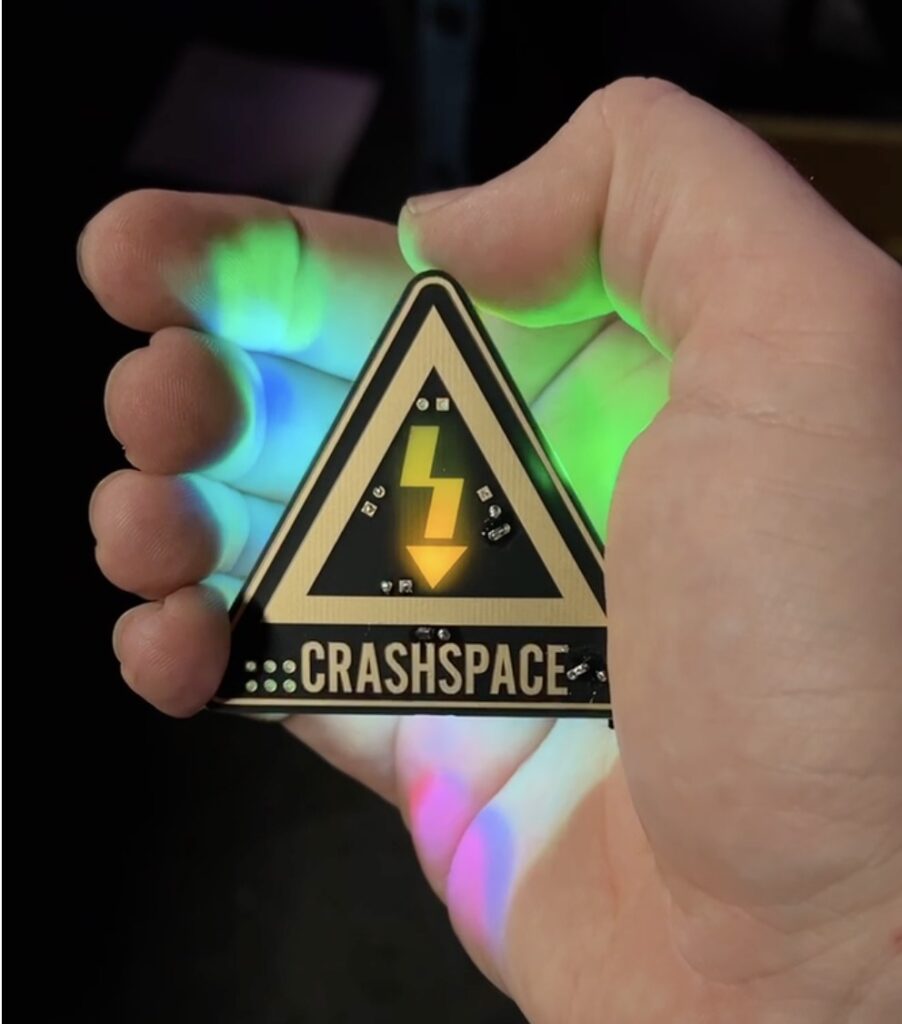
CRASH Space has a new soldering badge! This guide will walk you through putting it together. The badge includes a couple of fun PCB design tricks. First, PCBs are translucent where there’s no soldermask or copper—this allows the lightning bolt to glow from behind when illuminated by the LEDs. Second, the badge features an ENIG gold-plated finish. While this finish is typically used to prevent corrosion, here it’s also used decoratively on the CRASHSPACE text and triangle logo to give it an extra shiny look.
Just a heads-up—solder will stick to those gold areas just like it does to the pads. Once solder touches them, they’ll turn silver permanently—there’s no way to restore the gold. That’s the trade-off for a badge that’s shiny and gold!
General Tip
When soldering components of different heights, always go from shortest to tallest. It helps keep parts flush with the board as you work.
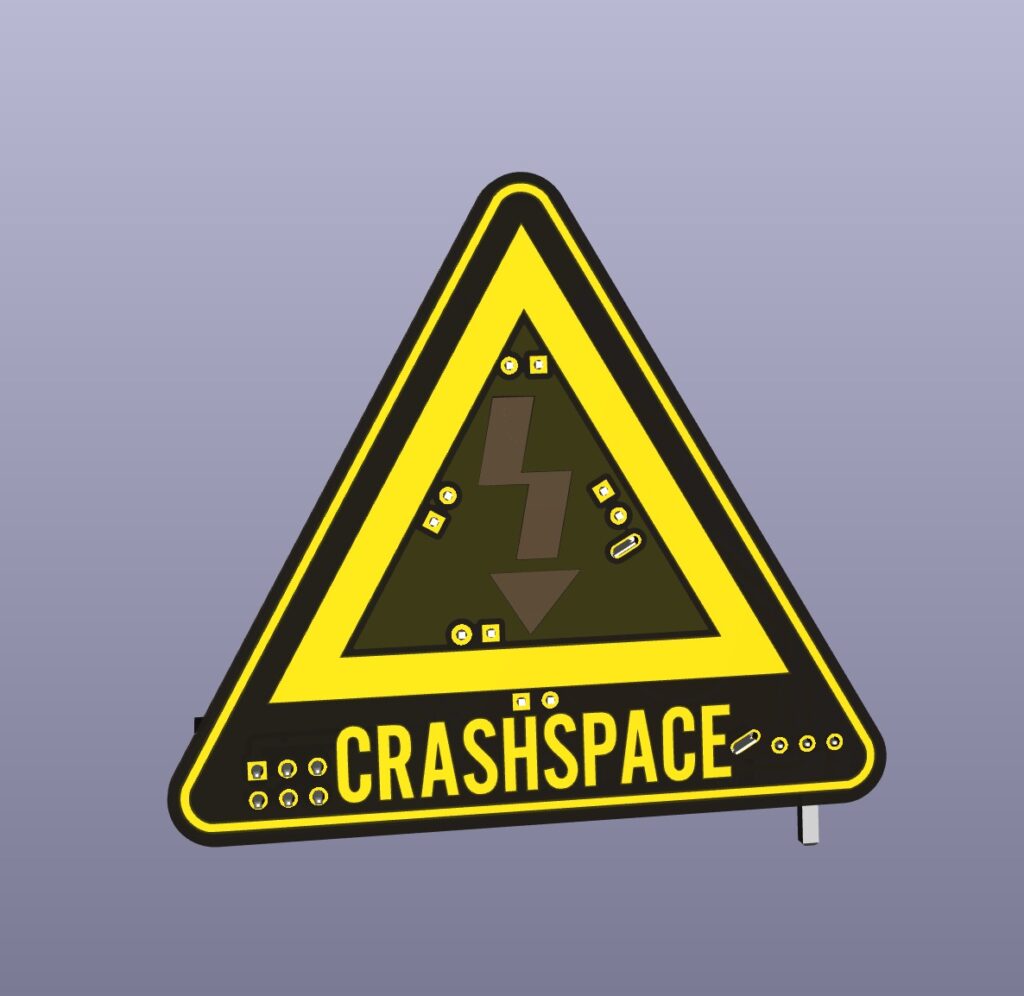
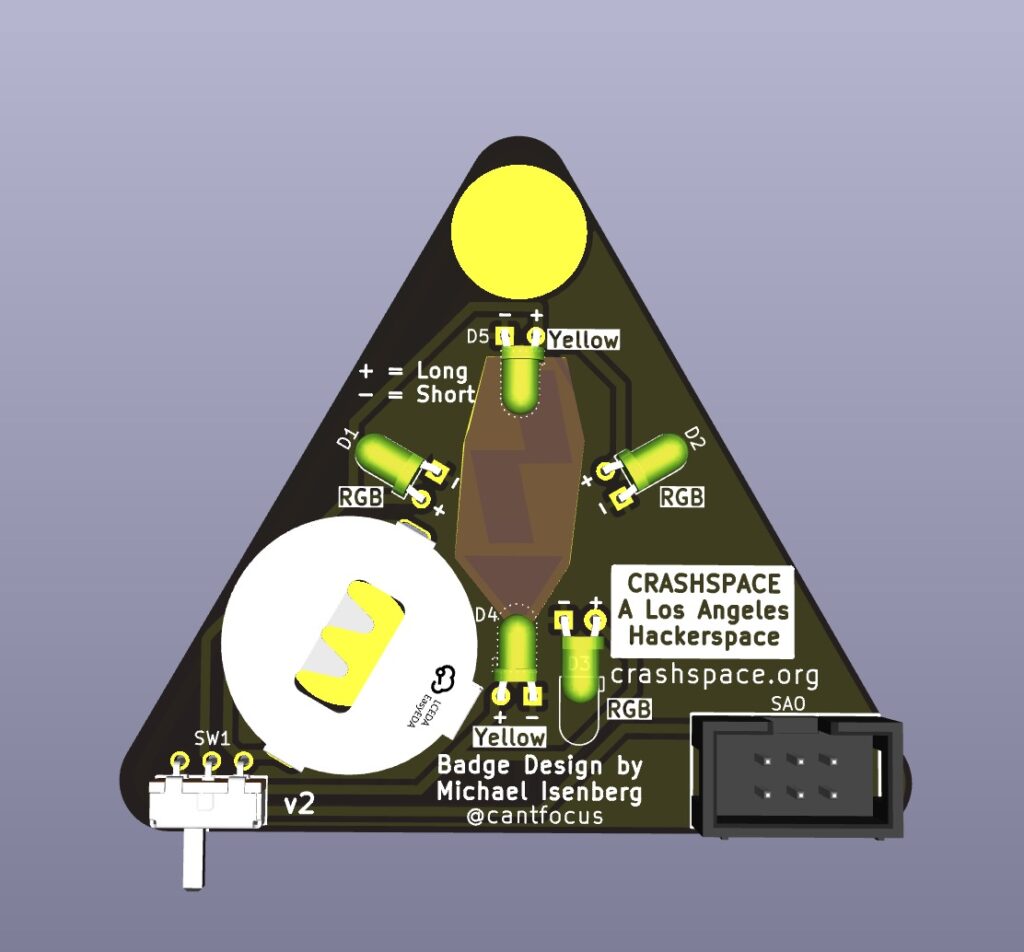
⚠️ All components should be mounted to the back side of the board ⚠️
Soldering Order:
- Switch and Battery Holder
- LEDs
- SAO Port
- Pinback
1 – Switch and Battery Holder
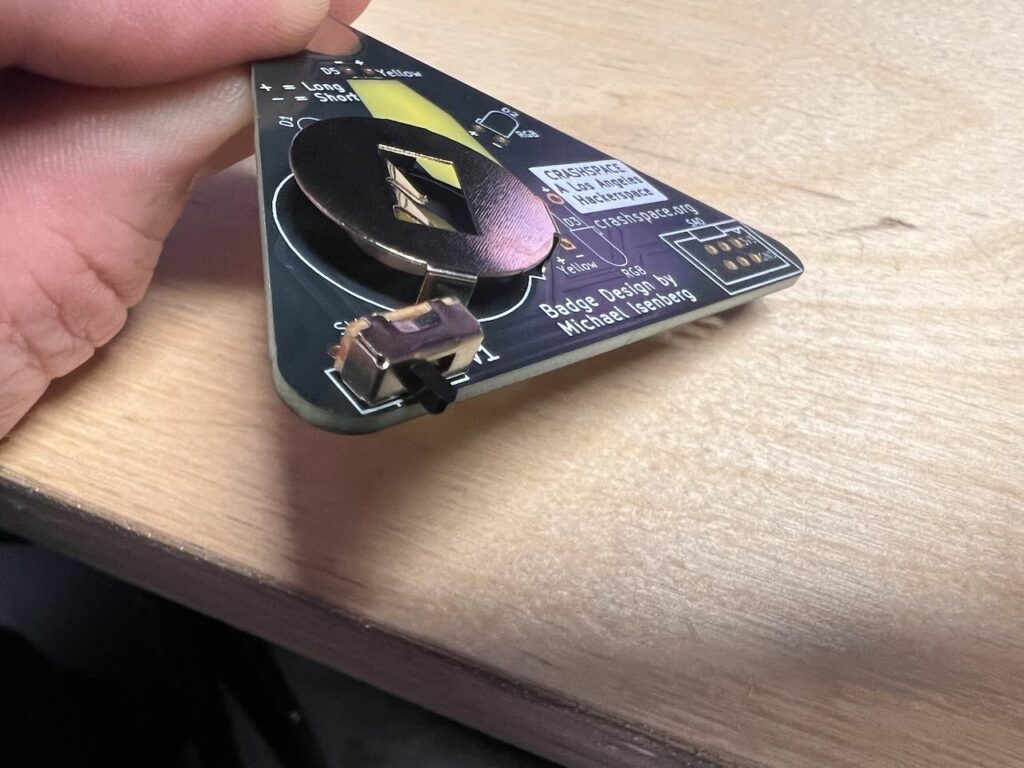
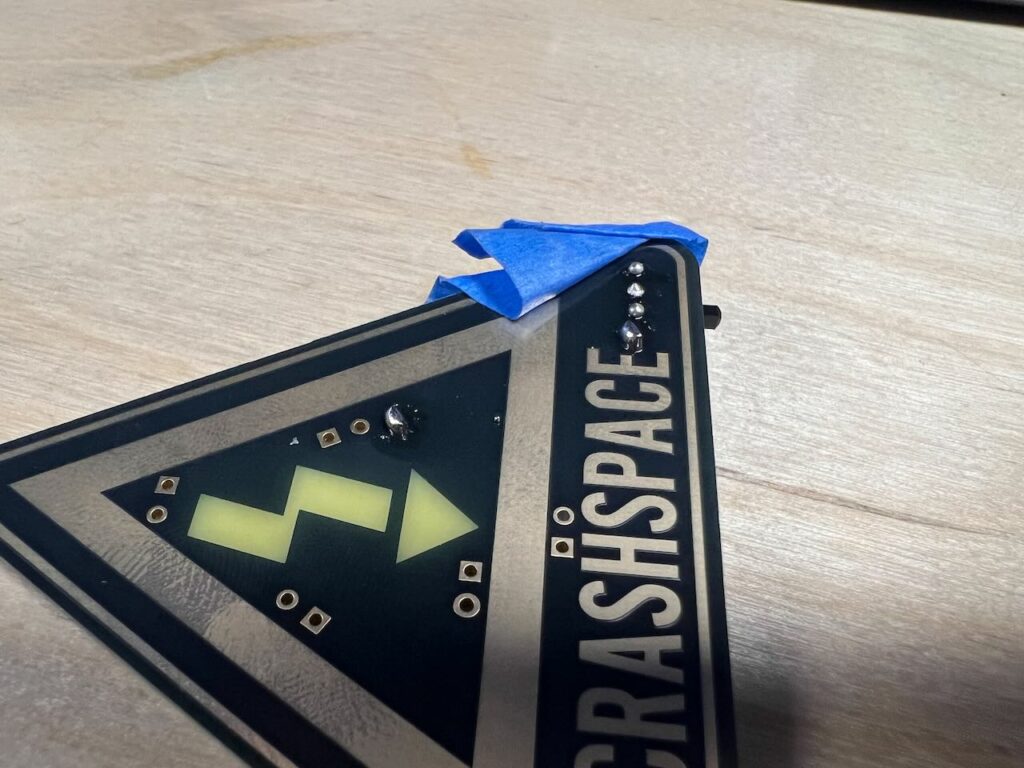
- Insert the switch and battery holder on the back side of the PCB.
- Use a small piece of tape to hold them in place—they tend to fall out when you flip the board over.
- Flip the board and solder the pins from the top side.
2 – LEDs
LEDs only let electricity flow one way, so they need to be installed in the correct orientation:
- Long leg = Anode (+)
- Short leg = Cathode (−)
Make sure the legs match the + and − symbols on the board.

- Start with the yellow LEDs. Insert them, fold them down toward the board, and solder them in place.


- Next, do the same with the RGB LEDs.

- Once all the LEDs are soldered, trim the excess legs using flush cutters.
⚠️ Important: Hold onto the leg while you cut—if it goes flying, you’ll shoot your eye out!
3 – SAO Connector
What’s an SAO?
SAO stands for Shitty Add-On—a standard used at hacker and maker events for adding small accessories to larger conference badges. By installing this connector, you’ll be able to plug your Crashspace badge into another badge that supports SAOs, like the big ones handed out at events.

Installing the connector:
- Make sure the notch on the SAO connector matches the outline on the PCB.
- Pro tip: Only solder one pin first. That way, if the connector isn’t sitting flat, you can easily reheat and reposition it.
- Once it’s level, solder the rest of the pins.
4 – Pinback
- Start by adding some solder to the pad at the top of the badge—spread it around for even coverage.

- Remove the clasp from the pinback and place it on the pad.
- Rest your soldering iron on top of the pinback and feed in a small amount of solder. This helps transfer heat to the pinback.
- After a few seconds, the solder underneath should melt.
- You’ll know it’s done when you see a nice bead of solder all the way around the edge.


- Remove the iron and let it cool before touching.
Final Step:
Add a battery and flip the switch—your badge is ready to shine! Want to solder your very own CRASH Space badge? Stop by during any open hours and make one today!


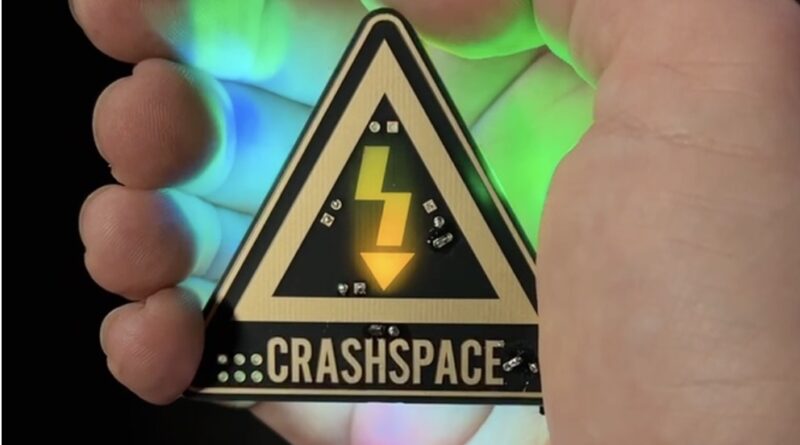
Pingback: CRASH Projects at Neotropolis : CRASH Space